General Questions
SF State Adobe Sign emails will always come from the following email address: adobesign@adobesign.com. If you are uncertain of the email’s authenticity, we advise you to first log into your Adobe Sign account to locate and access the transaction from within the SF State-Adobe Sign domain. If the transaction cannot be located, we strongly recommend reporting the suspicious activity to Adobe Sign.
For guidelines on how to identify and report suspicious Adobe Sign activity, please refer to Adobe Sign's guidelines on Notifying Adobe of Security Issues and Report Abuse links.
For more information about phishing, please refer to ITS’ phishing guides:
Clearing your browser's cache can fix issues with websites loading incorrectly or displaying outdated information. The cache stores website data to speed up future visits, but it can sometimes become outdated or corrupted. Removing it allows the browser to load fresh content, often resolving these problems.
For step-by-step guidance, please refer to the following pages:
Adobe Sign is compatible with the latest versions of major web browsers, including Google Chrome, Mozilla Firefox, Microsoft Edge, and Safari. These browsers support the necessary security protocols and features required for optimal performance.
Learn more about the System requirements for Adobe Acrobat Sign.
Adobe Sign allows users can customize their email notification settings. Users can choose which types of notifications they want to receive and how frequently they are sent, giving them control over their communication preferences.
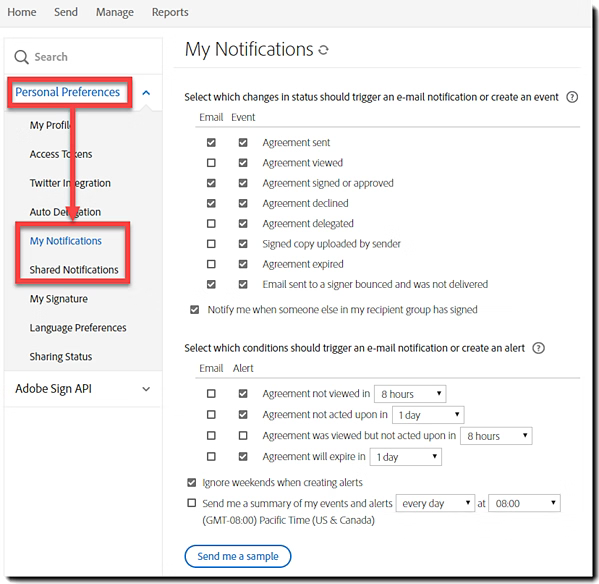
For more information, please refer to the Configure personal event/alert notifications page.
Adobe Sign is the approved tool for all University-related business processes that involve SF State employees and external parties, with all signers required to operate within their designated signing authority. For agreements that involve external parties, please refer to the Security Matrix and apply the recommended security controls based on the assessed risk level of your documents.
Accounts and Access
Some individuals may have previously created a personal Adobe Sign account using their @sfsu.edu or @mail.sfsu.edu email address. If this applies to you, you will be prompted to choose between a Personal Account and a Company or School Account when signing in to Adobe Sign. To ensure proper access to the SF State Adobe Sign environment, always select Company or School Account. This ensures you can view and manage agreements related to official university business.
For step-by-step guidance, please refer to the Sign in to your company or school account page.
Signing and Completing Agreements
When searching for a workflow, use the following naming convention: [Cabinet Area]-[Department Name]-[Business Process Name]
Examples:
- A&F-ERM-Service Provider Insurance Waiver Request Form
- AA-GradStudies-Certificate Approved Program (CAP) Form
- SAEM-DSL-Registered Student Organization-Advisor Agreement Form
- UA-UA-Gift Acceptance Form ($1,000 - $4,999)
Adobe Sign offers a variety of recipient roles to support flexible workflows, including Form Fillers, Signers, Acceptors, Approvers, and Delegators. Each role defines how a recipient interacts with the agreement, whether by signing, reviewing, filling out fields, or delegating responsibilities to the appropriate party.
| Recipient Type | Role and Responsibilities |
|---|---|
| Form Filler |
A Form Filler is a recipient who is required to enter data into an Adobe Sign agreement but is not required to provide a signature. All form field types, including signature fields, can be assigned to a Form Filler if needed. |
| Signer |
A Signer is a recipient who is required to sign their signature on an Adobe Sign agreement. Each signer must have at least one required signature form field assigned to them. If the system does not detect a signature form field for the Signer, it will automatically generate a signature block at the end of the document. |
| Acceptor |
An Acceptor is a recipient who is not required to provide a signature on an Adobe Sign agreement. They are expected to review and acknowledge the document. However, if form fields are assigned to them, they will be required to complete those fields. |
| Approver | An Approver is a recipient who is not required to sign an Adobe Sign agreement. However, they must review the agreement and enter their name so that the agreement can be routed to the next recipient. If there are any fields assigned that are marked as required, the Approver must take action on those fields. |
| Delegator | A Delegator is a recipient role that allows the individual to reassign their signing or approval responsibility to someone else. This role is used when the Delegator is expected to determine and reassign the Adobe Sign agreement to the appropriate person for signature or approval. |
For more information, please refer to the Allow various recipient roles page.
Adobe Sign can recognize and suggest recipients based on previously used names and email addresses within San Francisco State University.
In Adobe Sign, signing groups are called “Recipient Groups.” Similarly, to DocuSign, this feature allows multiple users who have shared signing responsibility to access and sign a transaction. Any member of the group can sign or approve on behalf of the entire team or organization.
To create a recipient group, users should submit a service request to the Quality Assurance team.
Adobe Sign allows team members to access and act on agreements when another member is out of the office by using features like Recipient Groups, the Delegator Role, and Auto Delegation.
Recipient Groups
For business processes where responsibilities are shared among a defined group, the recipient group feature allows any member to act on an agreement on behalf of the entire group. This helps ensure the agreement progresses through the approval process without unnecessary delays. If you’d like to create a recipient group for your team or unit, you may submit a service ticket.
Learn more about Reusable recipient groups.
Delegator Role
The delegator role can be built into Adobe Sign workflows. The role allows the individual to reassign their signing or approval responsibility to someone else. This role is used when the Delegator is expected to determine and reassign the Adobe Sign agreement to the appropriate person for signature or approval.
For more information, please refer to the Allow various recipient roles page.
Initiators can make certain corrections to an in-progress agreement for recipients who have not yet signed. This includes:
- Add, delete, replace, and reorder form fields and documents.
- Edit field properties such as default values, participant assignment, and validation rules.
- Update values applied to a Prefill field if incorrect information was inserted.
However, modifications are not allowed if any of the following conditions are met:
- The agreement has been signed, approved, or delegated.
- The agreement includes an electronic signature.
- The agreement was initiated from a custom workflow or the Send in Bulk feature.
Learn more about Modify a sent agreement's documents or fields and Allow recipients to restart agreements.
The Initiator can add, delete, and update a recipient’s form fields during the preview stage. Initiators can also configure form fields as optional or required.
If the recipient is unavailable to complete and/or sign an agreement, the Initiator can replace or add an alternate recipient.
- NOTE | Only the Initiator can replace and add an alternate recipient to an agreement.
For more information, please refer to Replace a recipient in an active agreement.
The Send in Bulk feature allows initiators to send up to 1,000 transactions using a pre-configured agreement in Adobe Sign. Each agreement is treated as an individual transaction, allowing for separate tracking, status updates, and record-keeping. There are two methods to add the recipients to the agreement:
- Manual Entry: The initiator manually types or pastes the recipients' email addresses.
- Comma-Separated Value (CSV) file upload: The CSV file is used, where each row represents a recipient and each column corresponds to a form field in the agreement.
For more information, please refer to the Overview of Send in Bulk page.
Recipients can exit and return later to an agreement if they cannot complete the signing process at that moment in time. Adobe Sign will automatically save any information that users entered. A “Saved” pop-up will appear in the lower-left corner after any date has been enter and, if you hover your mouse over the pop-up, then Adobe Sign will display the auto-save time. When the recipient returns to the document, the work they had entered previously will be there.
The Initiator can cancel an agreement at any time. Canceling an agreement immediately stops the transaction in its current state and cancels the signing process for any remaining recipients. During the cancellation process, the initiator has the option to provide a reason and notify all recipients. Once canceled, the action is irreversible, and the agreement will be moved to the Canceled category on the user's Manage page.
Recipients have the option to decline an agreement if they do not wish to sign. Declining stops all reminders and cancels the agreement within the Adobe Sign system. A declined agreement cannot be restarted, and a new agreement must be created by the Initiator.
Users can download an audit report of an agreement in its current state at any time. Adobe Sign provides several download options:
- Download an individual agreement: Allows recipients to download a copy of the agreement, whether it is in progress or completed.
- Download the individual files of an agreement: Allows recipients to download the documents uploaded to the agreement.
- Download the Audit Report of an agreement: Provides a detailed audit trail for agreements in progress or completed.
- Download the field data of an agreement: Allows to recipients to download the form fields entered in the agreement.
Not at this time but, Adobe Sign plans to release a copy feature in the upcoming year. To stay updated on this feature, please check this page regularly.